How I Actually Use Google AI Studio to Build Real Things
Understand how you can use Use Google AI Studio to build AI apps, workflows, and real products.
Most people think AI begins and ends with ChatGPT.
And they have no idea what’s happening behind Google’s doors right now. Yes, Google is doing some insanely good work under the hood.
To be precise, it has released some of the best AI tools like NotebookLM, Nano Banana, Google AI Studio, Stitch, and Google Flow.
I’ve already shared posts about NotebookLM and Nano Banana, explaining how to use them and showing practical use cases you can apply in your daily workflow to maximize productivity.
And now, while everyone’s busy generating poems and emails, Google has updated its tool AI Studio and built something that feels less like a chatbot and more like a command center for the AI revolution.
I’m talking about Google AI Studio, and almost nobody is using it to its full potential.
And that’s why, I’ll show you exactly how I use Google AI Studio to replace five different tools, create smarter workflows, and build products faster than I ever thought possible.
Note: If you found this post valuable or learned something new, consider becoming a paid subscriber to this newsletter. It’s the best way to support my work and keep this kind of content coming.
With that said, let’s get started.
What exactly is Google AI Studio
Well, Google AI Studio is more like a secret playground for people who want to build real things with AI.
In short, it’s your AI workspace where you can test prompts, build apps, generate images with Nano Banana, use Veo 3 to generate videos, create high-quality text-to-speech, switch between Gemini models, refine your ideas, and export everything as code.
Yes, in a single dashboard, one could generate code, analyze videos, create visuals, write blog drafts, and build prompts for production apps, all without leaving the browser.
It’s like someone took every AI tool I use daily, merged them into one interface, and said, “Here, make something real with it”.
And that’s what helps you go from a simple thought to a working product without writing everything from scratch.
To get started, simply visit the Google AI Studio website and click on the “Get started” button.
Then you can try almost every Google AI feature like chat with different Gemini models, use Nano Banana, explore Veo 3.1, build apps, generate high-quality text-to-speech, and more.
And you can switch between different Gemini models, each built for slightly different purposes.
Here’s a quick breakdown to help you understand their context window limits, how many words they can handle, and where each performs best:
One more thing I’d add, for anyone using Gemini 2.5 Pro in AI Studio, try adjusting the context window and temperature settings for better control over code generation and reasoning quality. It will make a huge difference when generating content, building real apps or testing prompt chains.
And the best part? It’s free to try for most features up to a certain limit.
Real workflows you can actually try in Google AI Studio
Now, you know that Google AI Studio is more like an all-in-one workspace where you can explore, experiment, and actually build things that matter.
And instead of walking you through every single button (which would make this post painfully boring), I’ll show you how I’m actually using Google AI Studio in real workflows.
In the process, you’ll learn how to use Google AI Studio effectively, along with practical use cases to save time, automate work, and create better output.
With that said, let’s start with the use cases.
1. Content “deep-dive” generator from video + transcript
Let’s be honest, most of us don’t really “learn”; we just consume.
We scroll through videos, read articles, and bookmark threads hoping something will stick. But when it’s time to actually use what we’ve read, it fades away.
That’s because learning today is broken, so I built a couple of practical workflows that help me actually learn faster and remember better.
Along with that, I’ve started using Google AI Studio, and here’s my simple workflow:
First, click on the “Chat with models” button from the homepage, then select “Gemini 2.5 Pro”, and upload a video file (you can also provide a YouTube link of a video or podcast).
Then I asked the model: “Summarize each major section of this YouTube video; then pick 3 actionable takeaways; then generate a blog post outline with titles, subheads, and a strong hook; then write the full blog post draft in your tone”.
And here’s the post it generated:
In the right sidebar, you can even adjust settings to generate results the way you want.
And you can further ask: “Now generate 5 social media posts promoting this blog, each with a unique angle”.
You see, I’m turning a long-form video into multiple content assets (blog + social posts) in one workflow, saving hours.
The same way, you can come up with a number of similar workflows based on you what you do, and what you need to automate.
2. Multimodal image workflow for content marketing
The problem for me is that I need custom visuals for blog posts, social carousels, and thumbnails, and I don’t want to use generic stock images.
Even with Leonardo AI, Stable Diffusion, or Flux, I can’t edit the image further, so I have to use Canva, which adds an extra step.
Speaking specifically about generating with Nano Banana inside Gemini, I like it a lot and can edit images the way I want, but I can’t change the image size. I actually don’t know why they haven’t added this feature.
So, I use Google AI Studio, where I can use Nano Banana to generate and edit images in the size I want.
To try it, I select the “Try Nano Banana” option from the homepage and then write a prompt.
As you can see, I can even change the aspect ratio from the right sidebar.
If you want to learn more about how you can use Nano Banana and edit it the way you want, I’ve written an insanely valuable and practical post. You can read it here.
3. Go from idea to live application in seconds
Let’s be honest, most of us aren’t programmers, so we usually can’t build websites or apps by writing code.
Sure, there are some of the best AI website builders and AI app builders out there, but learning them still takes time.
That’s where you can go from idea to working prototype in minutes using the “Vibe Code” feature inside Google AI Studio.
To try it out, simply select the “Build” or “Vibe code GenAI apps” option, and then write a single prompt describing your app in natural language, like this:
Build a mobile web app that lets freelancers log time-billed work, auto-generate an invoice PDF, send it to the client via email, and store history in Firestore. Use React for the frontend, Node/Express for the backend, and Google Cloud for functions.
The system will automatically connect the required models and APIs (via Gemini, Google Search, etc.) so you don’t have to manually pick each service.
And here’s what it generated:
Yes, it’s completely working but needs some improvements, which I can obviously edit using vibe coding.
And the best part? Once the prototype is generated, you can download the app, save it to GitHub, deploy it, and even share it with your users or clients.
Let’s wrap up
If you’ve made it this far, you know that Google AI Studio is more like an entire ecosystem rather than just another AI tool.
And if you’re a developer, a content creator, or just someone curious about what’s possible with AI, this is where you start seeing how deep Google’s AI stack really goes.
To be more precise, if you want to:
Experiment with Gemini models beyond just chatting,
Generate images, videos, or speech directly from your browser,
Build end-to-end GenAI apps without touching complex code, or
Simply explore Google’s latest AI experiments before they go mainstream,
then AI Studio is your best playground.
What makes it different from other tools is that it’s not built just for “prompting”; it’s built for creating multiple things in a single workspace.
And the best part? You can tweak parameters, test multimodal inputs, play with model settings, and literally see how AI behaves under different configurations.
And if you’re someone who likes control, like tuning temperature, adjusting response length, switching models, or exporting everything as code — AI Studio gives you that flexibility.
Hope you like it.
That’s it—thanks.
Lastly, if you found this post valuable or learned something new, consider becoming a paid subscriber to this newsletter. It’s the best way to support my work and keep this kind of content coming.



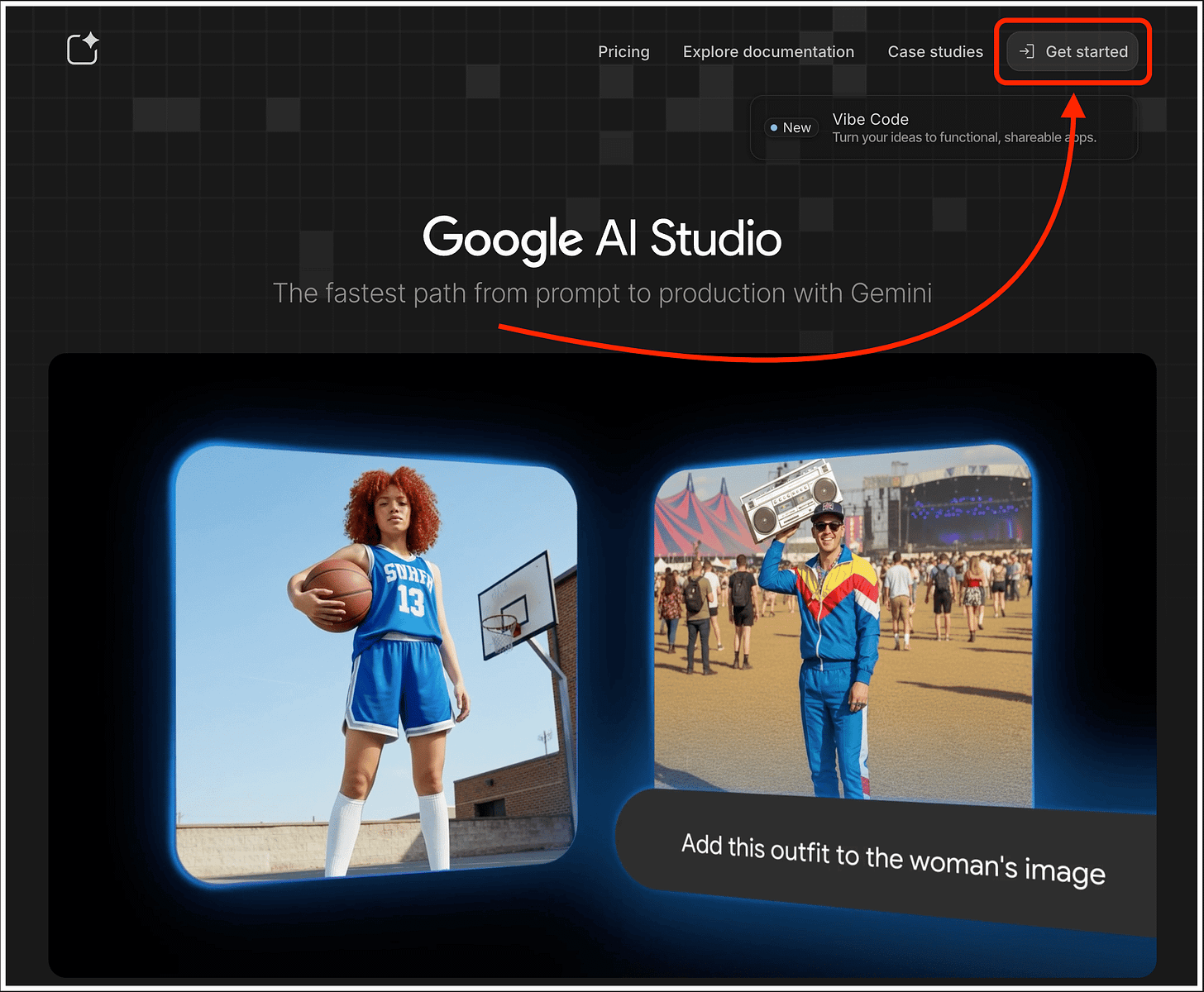
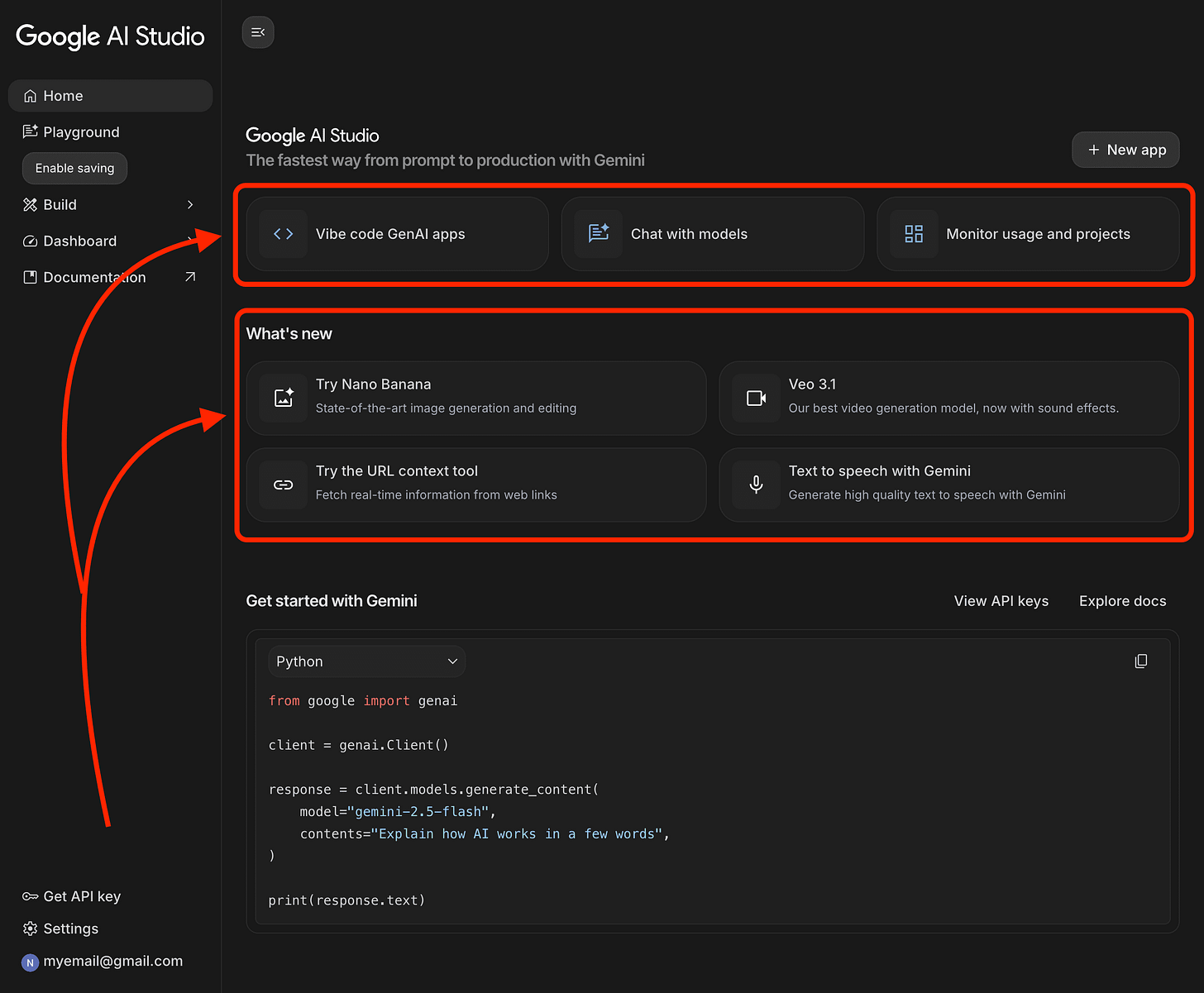
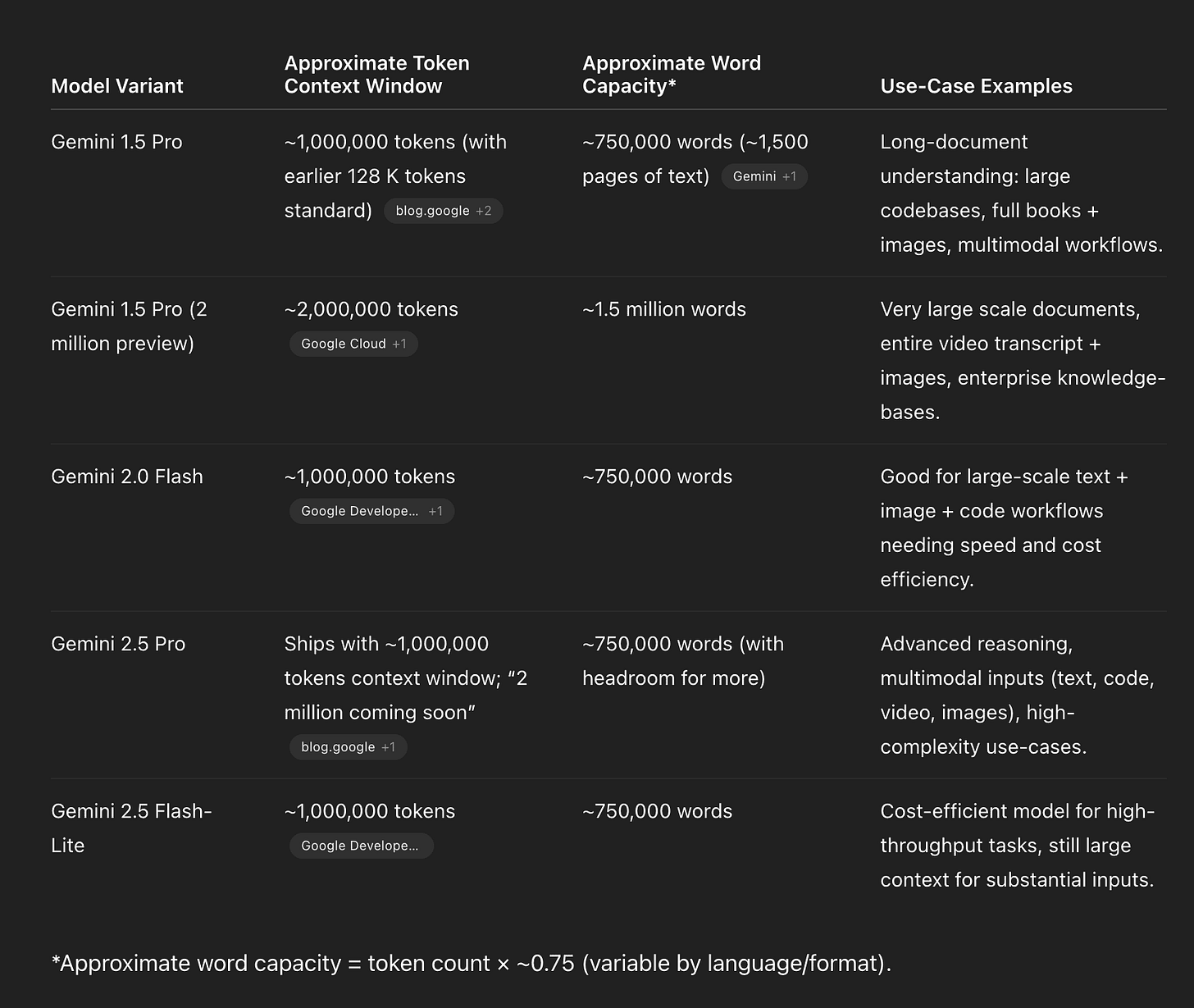
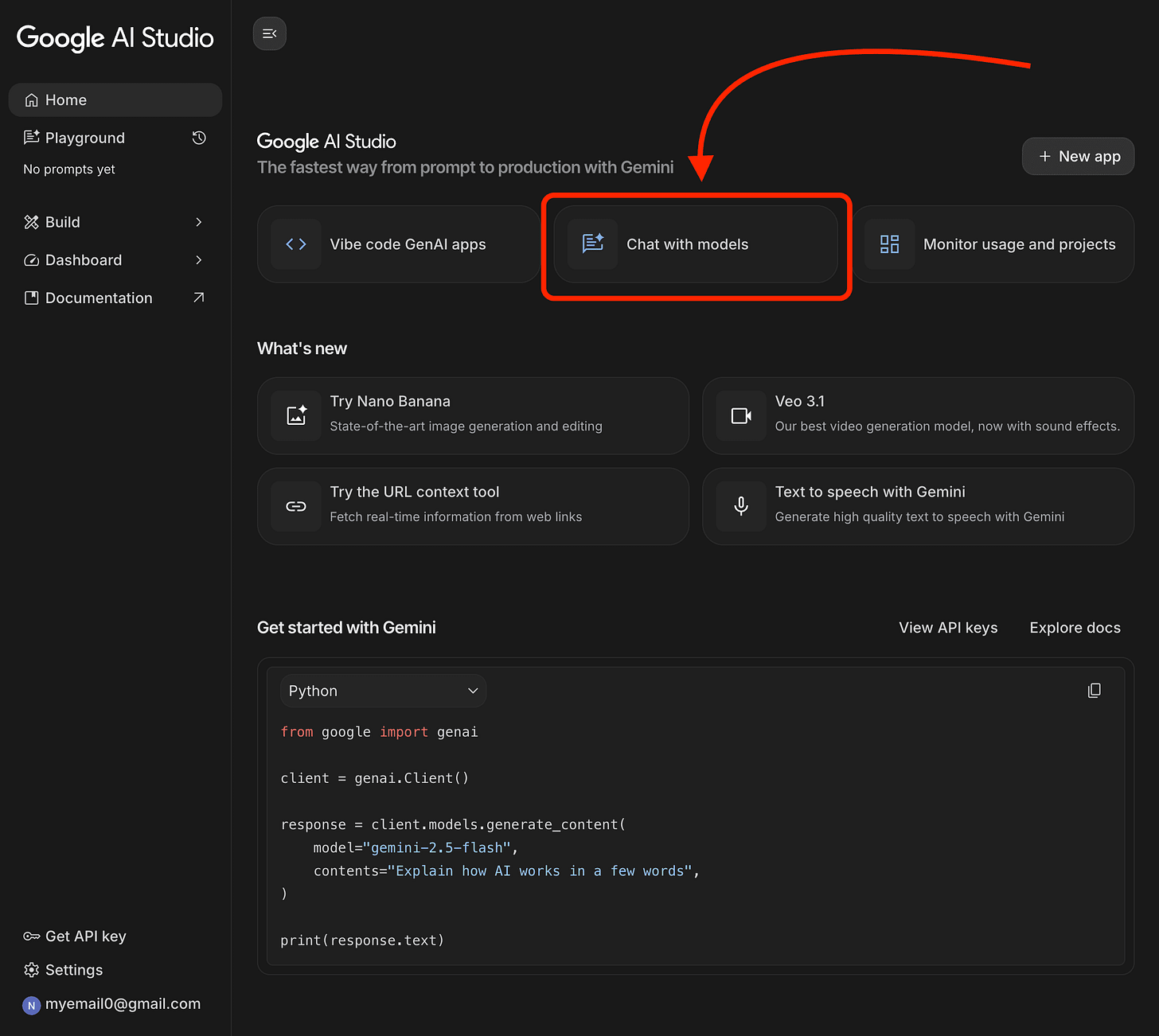
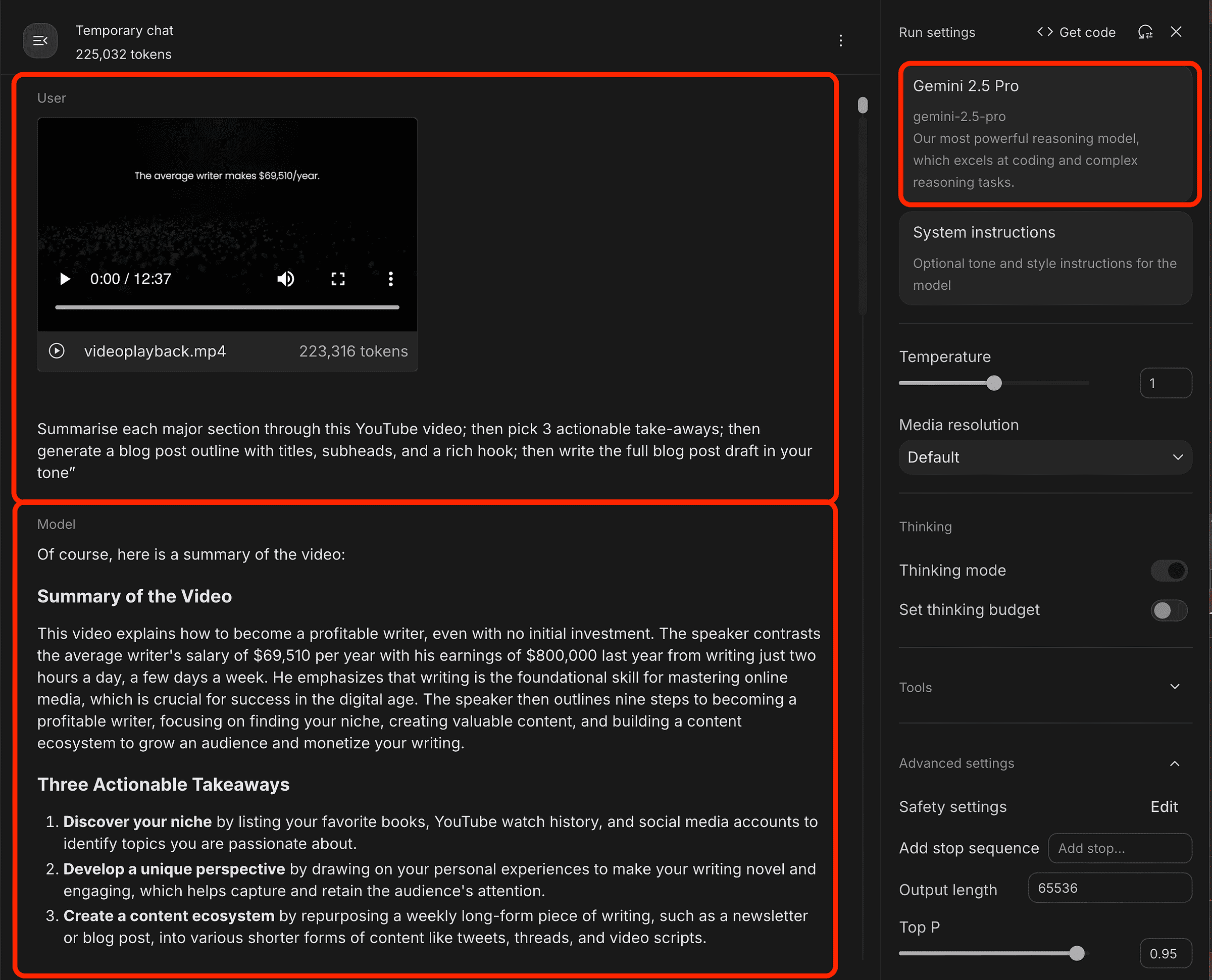
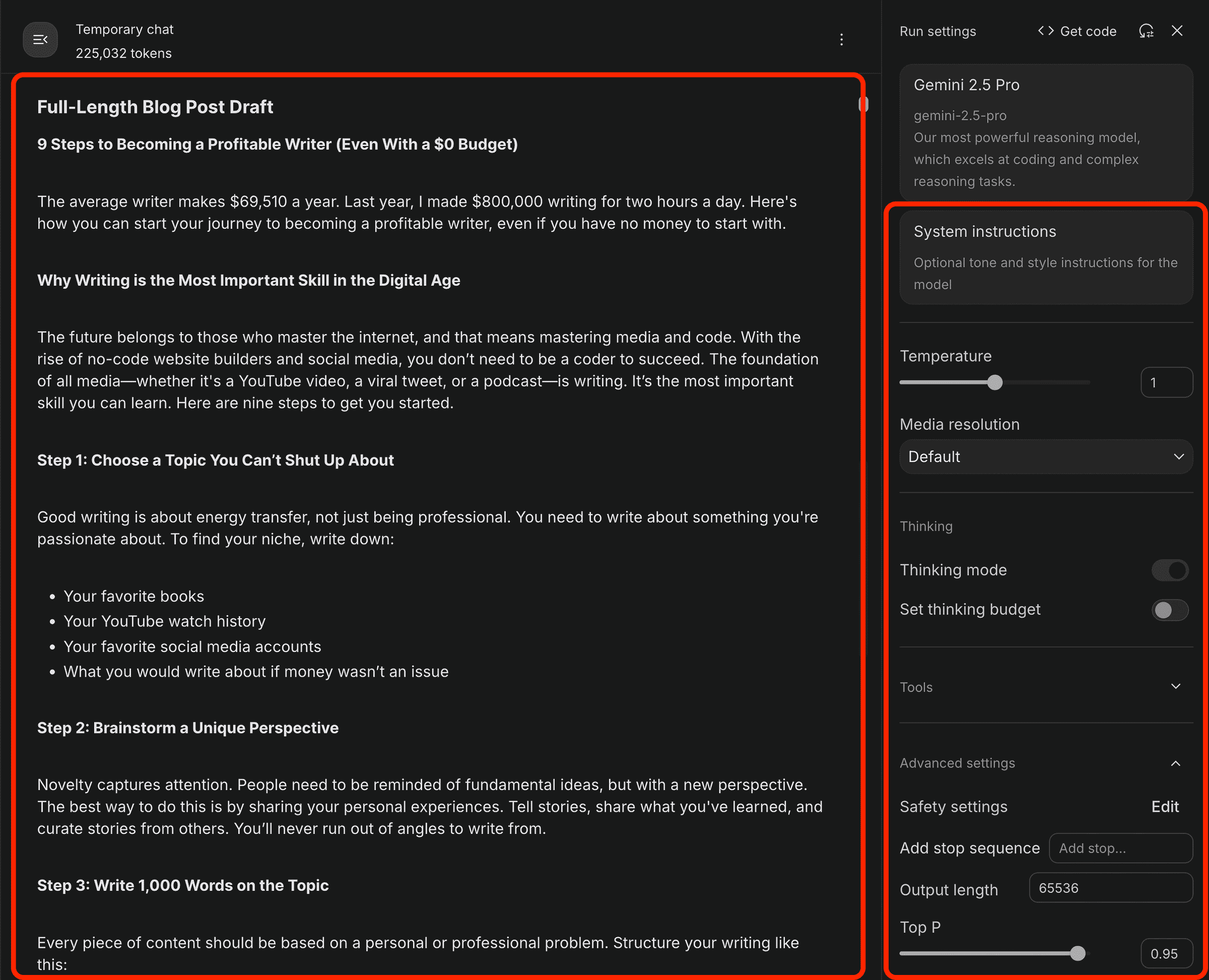
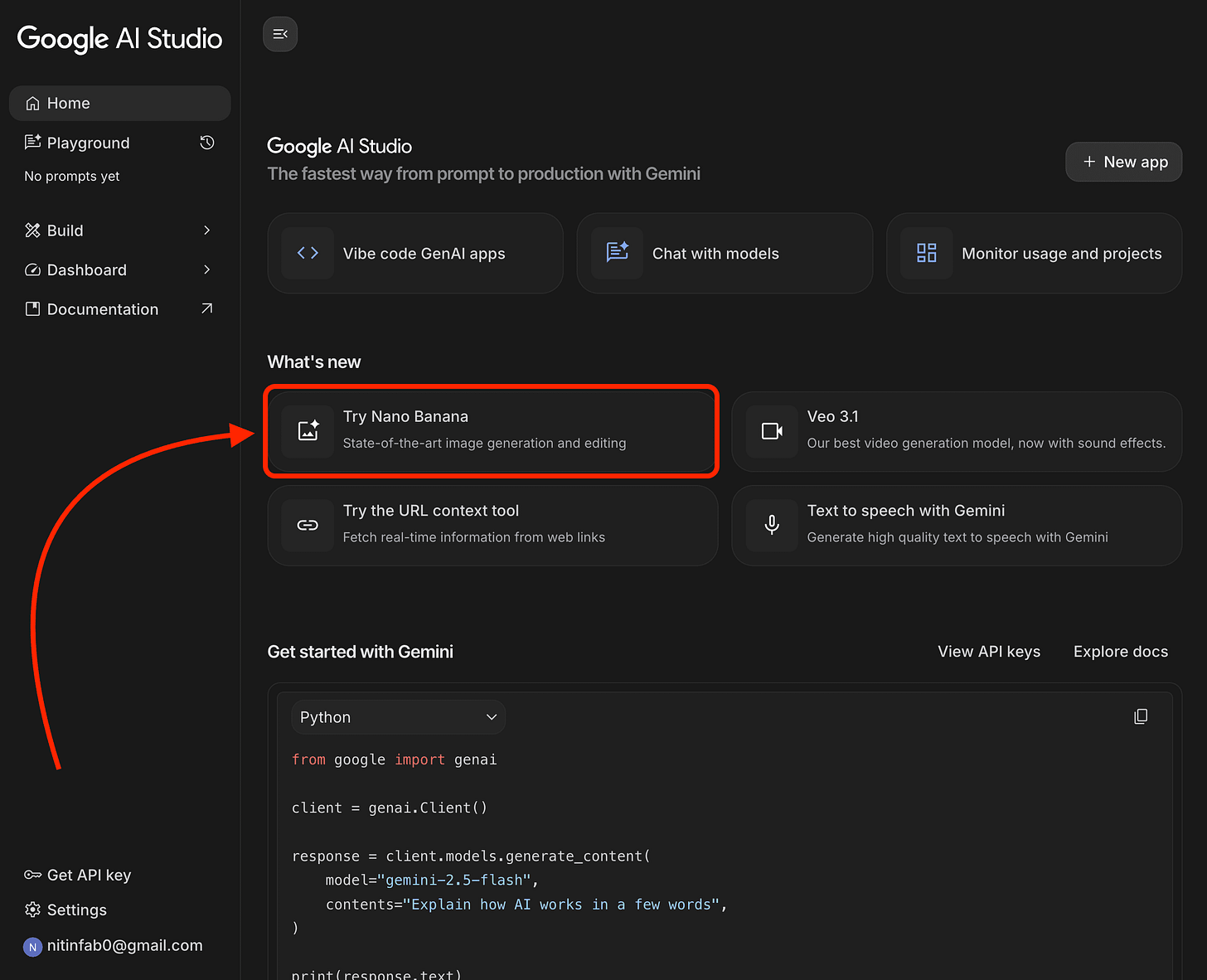
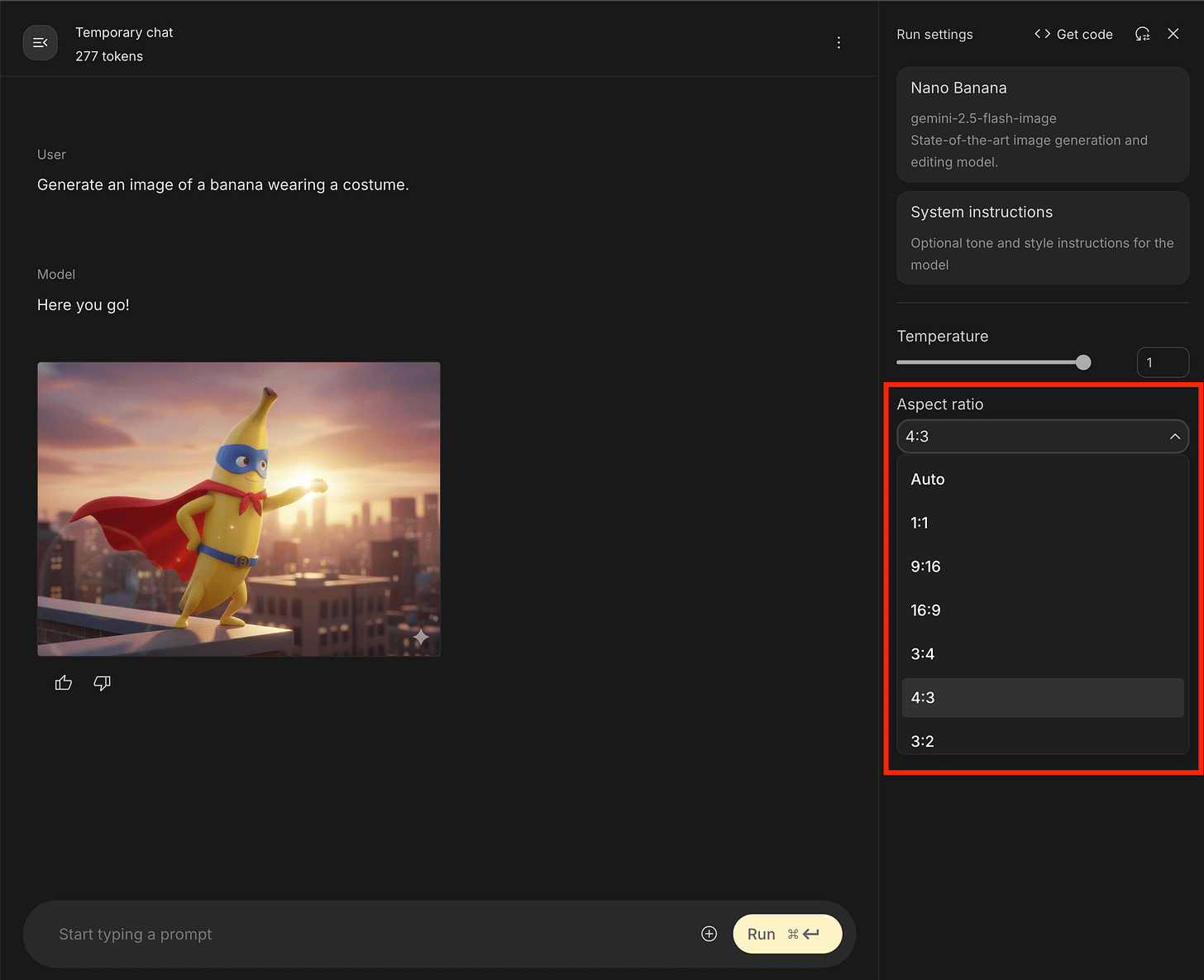
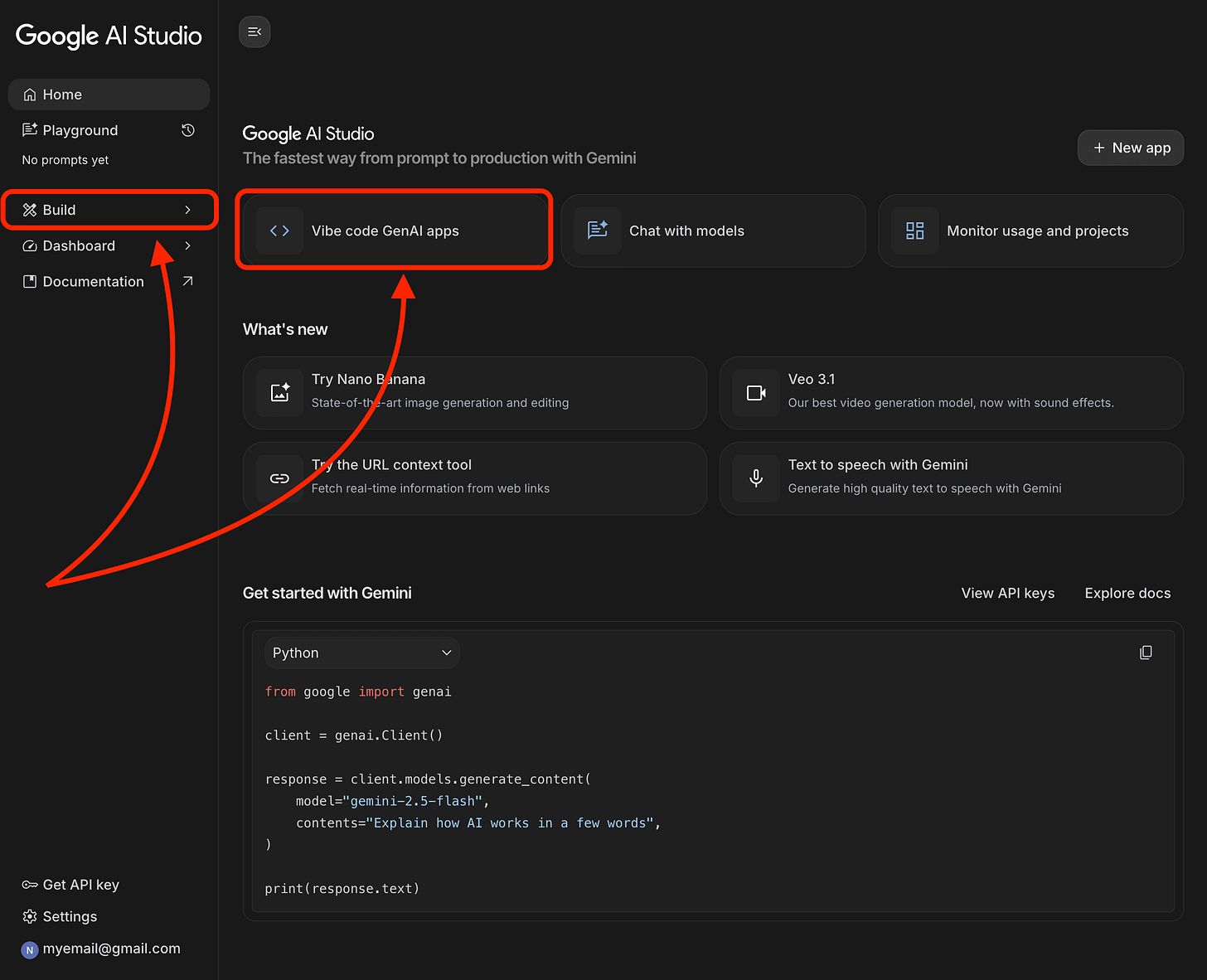
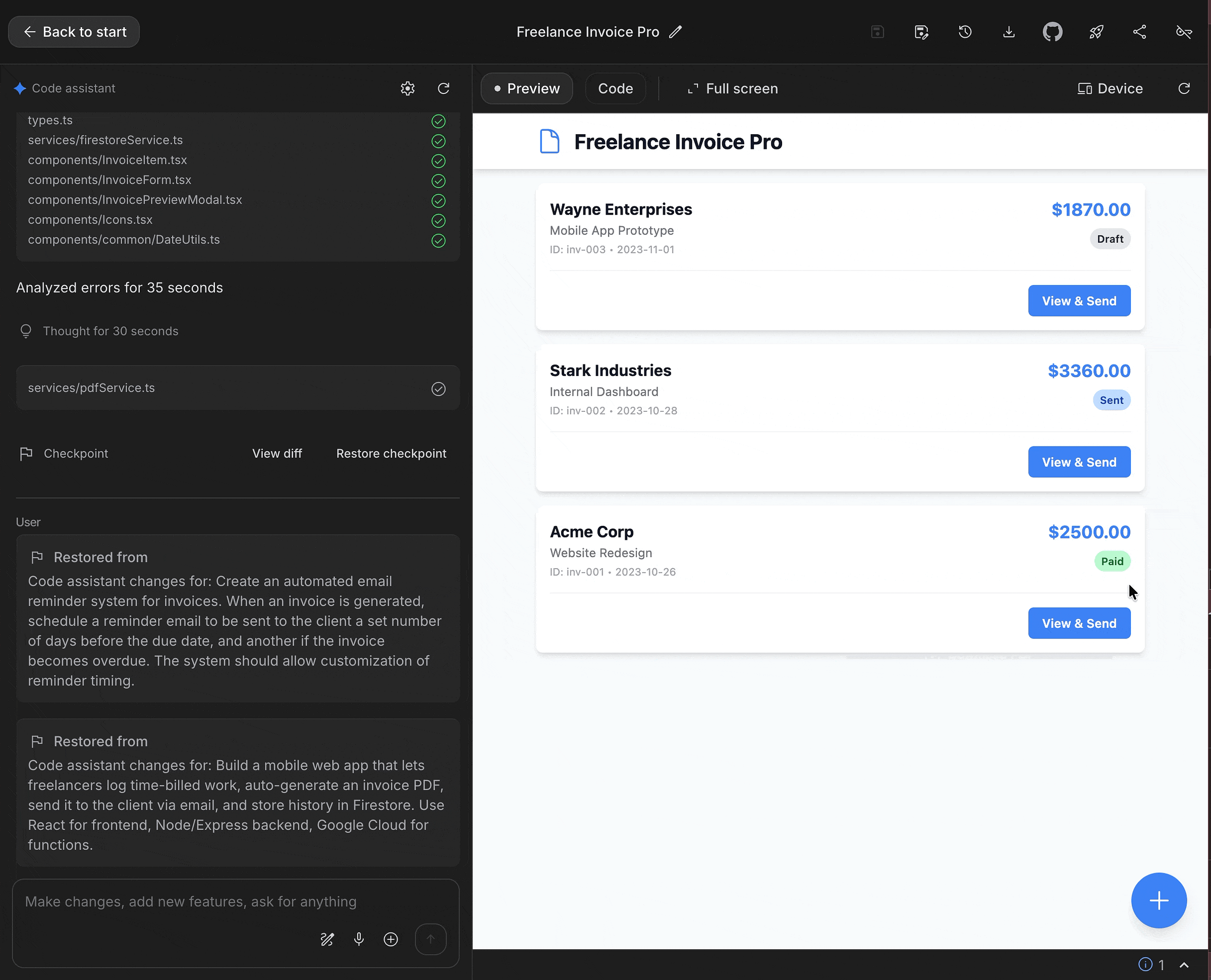
Google AI Studio is seriously underrated for building workflows
This is an impressive walkthrough, seeing how Google AI Studio streamlines everything from content to app building is really inspiring!