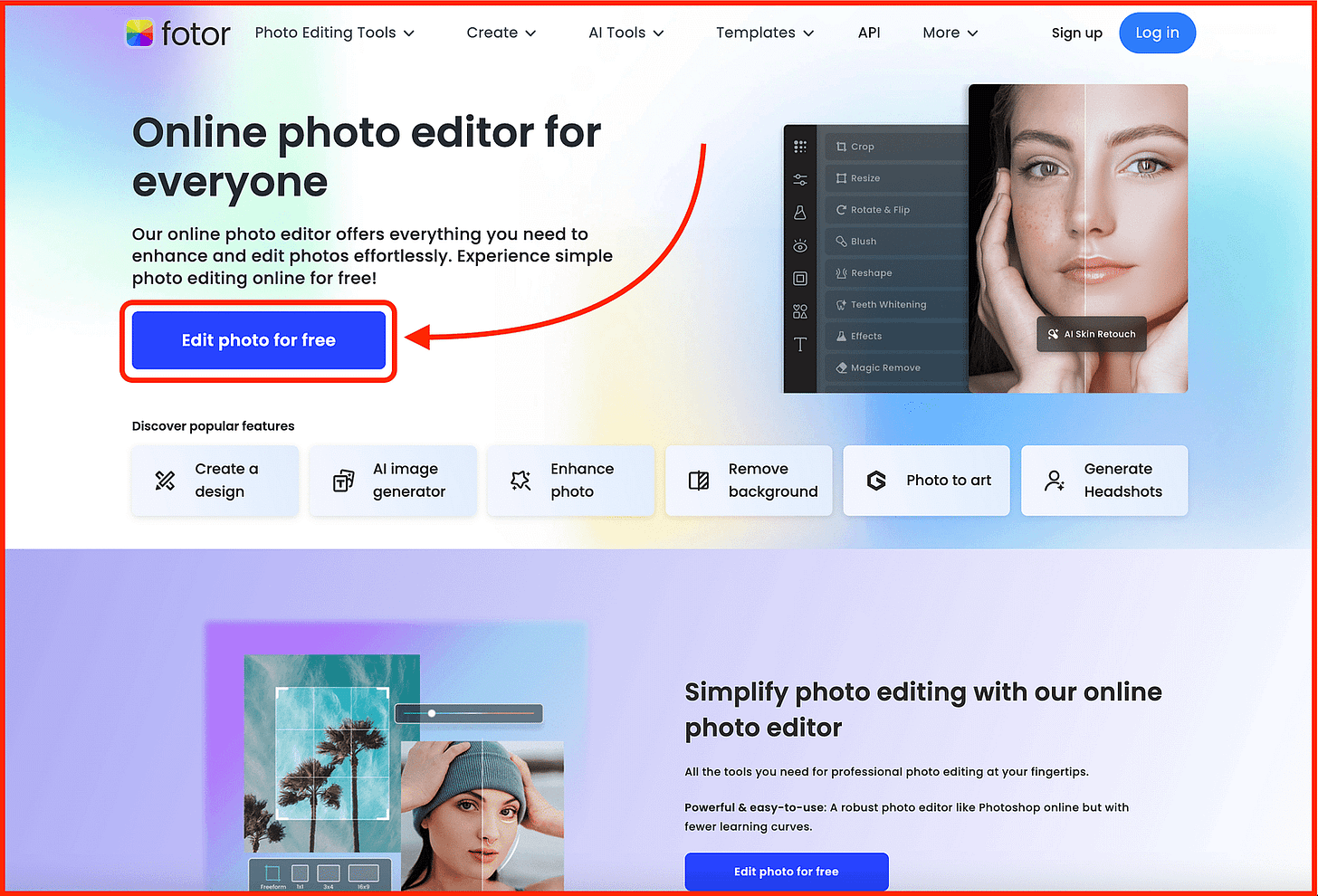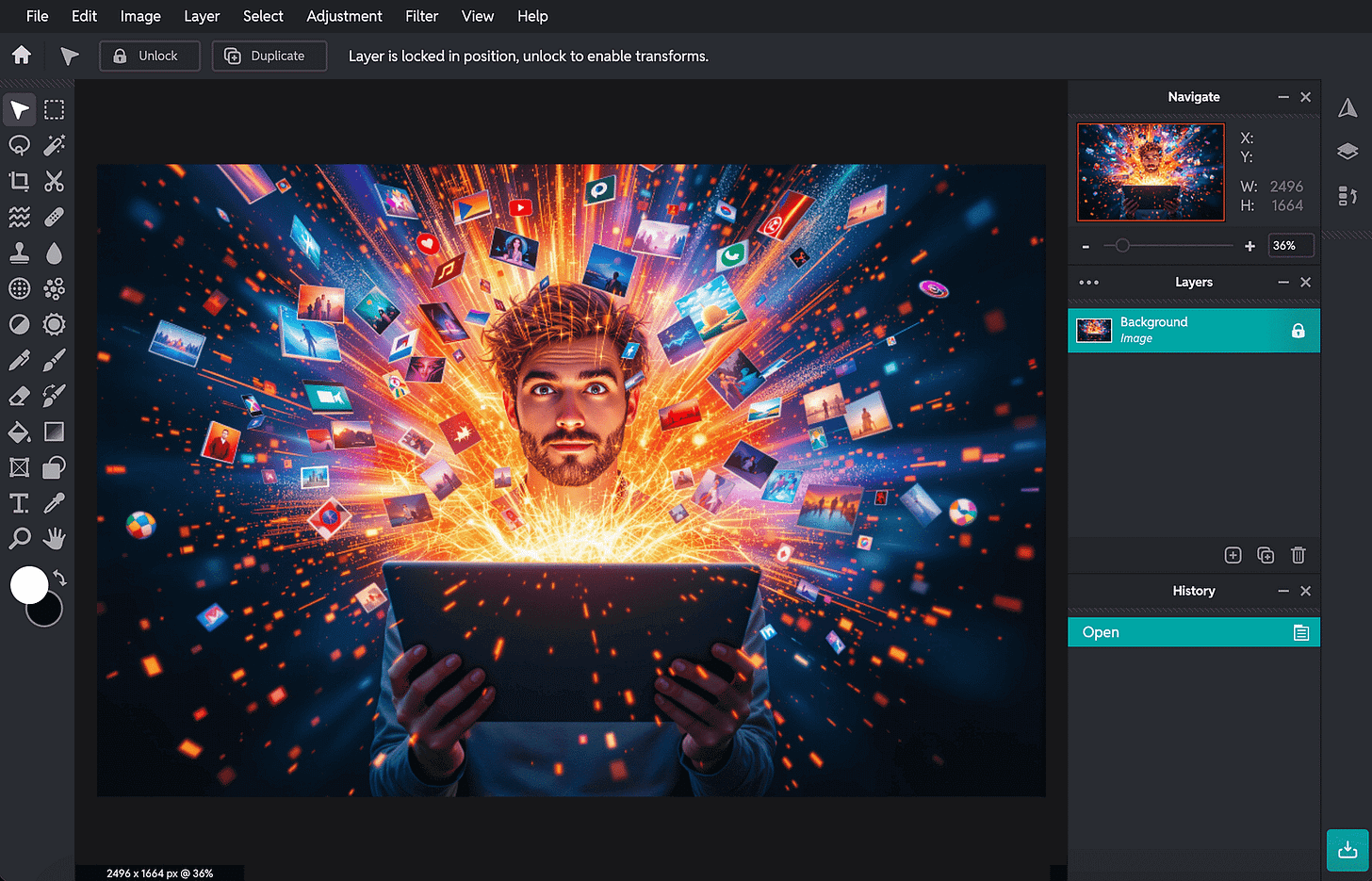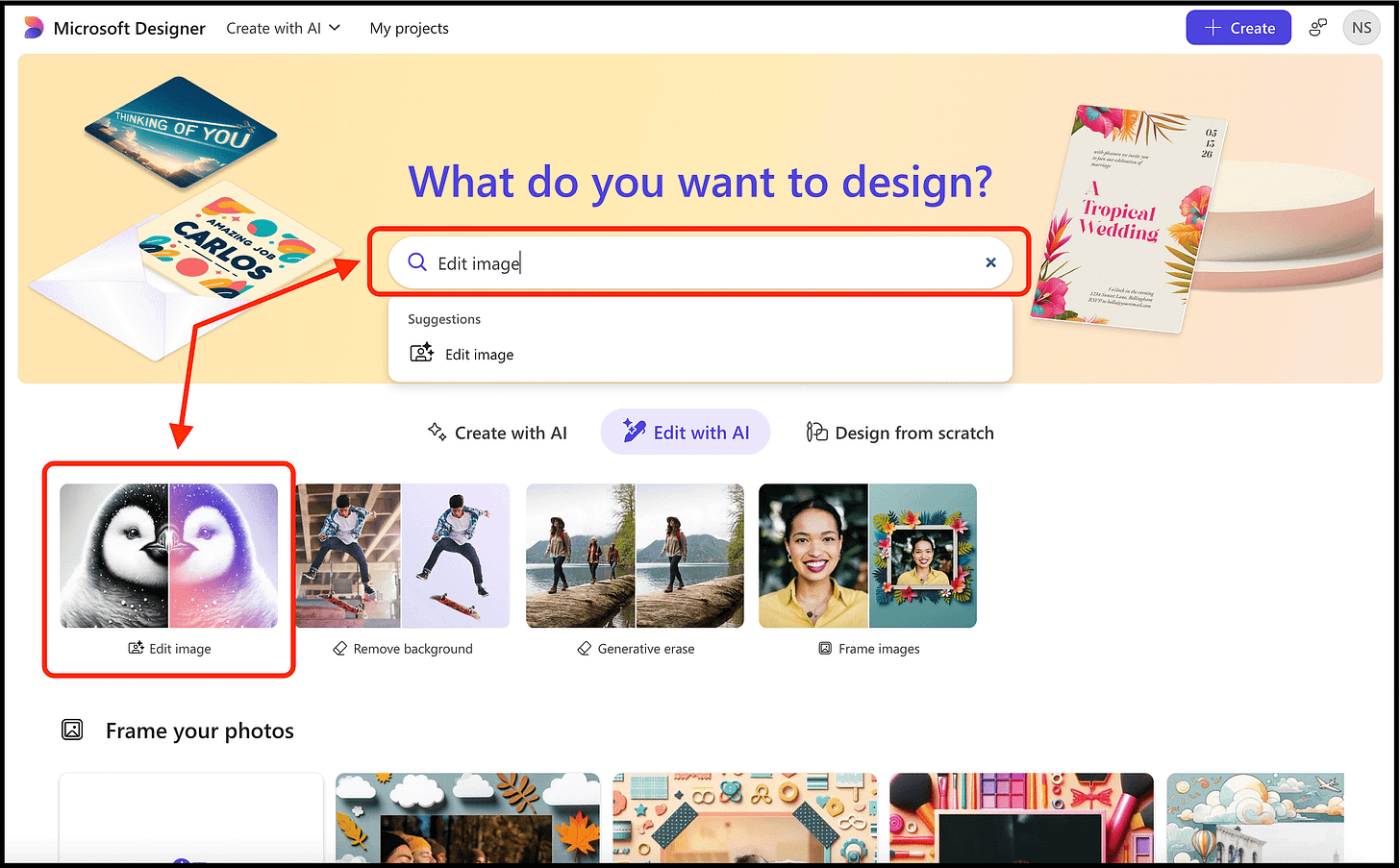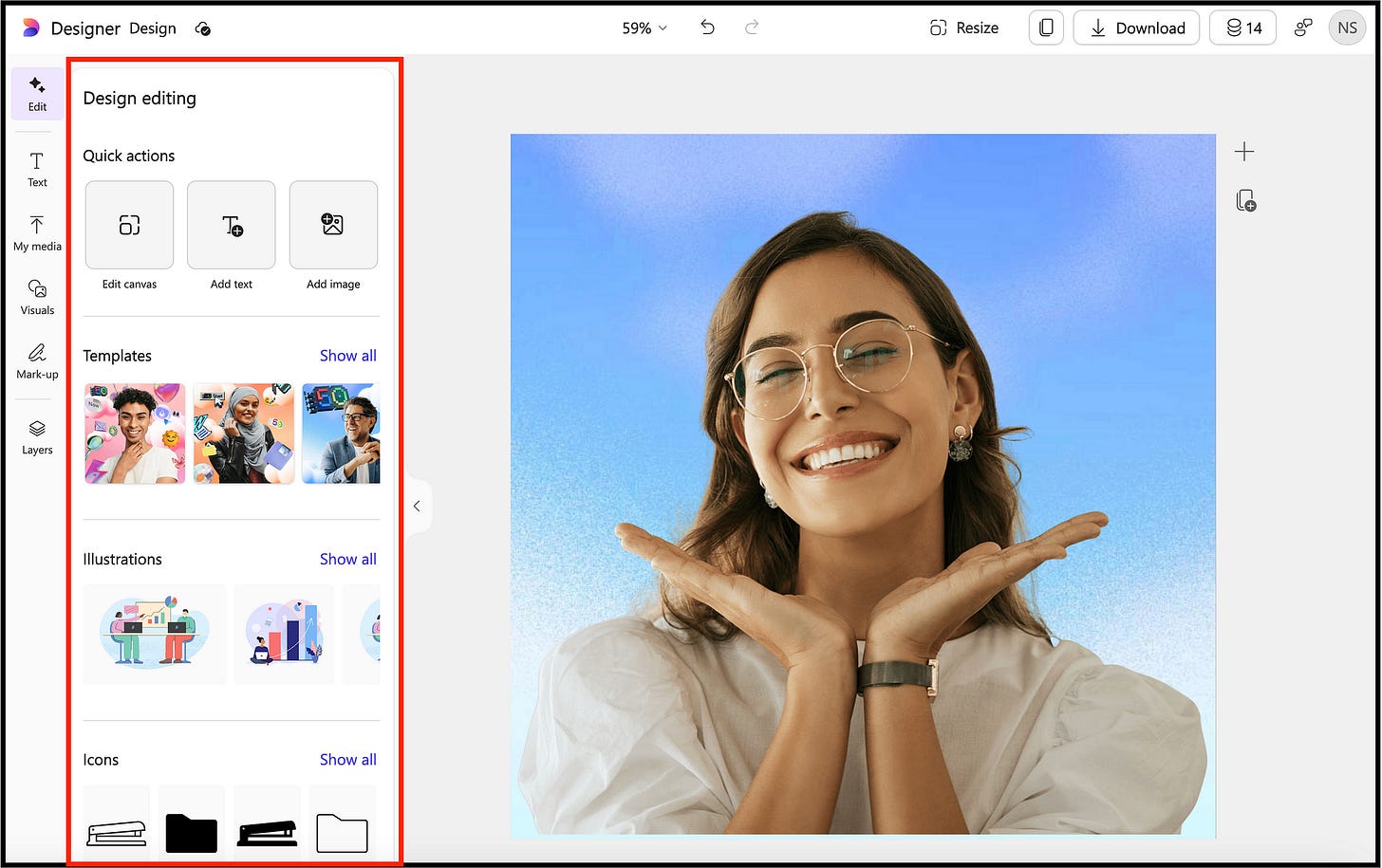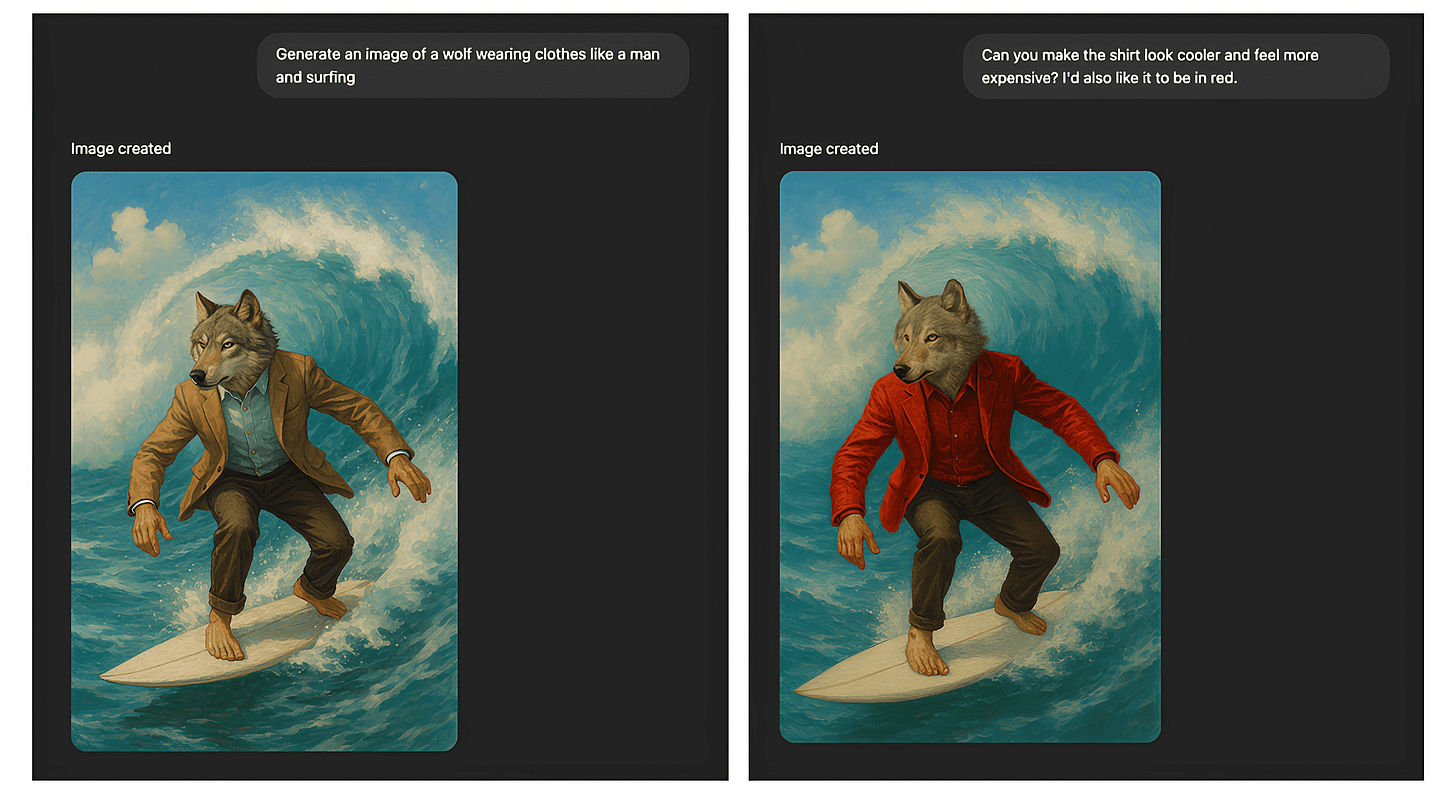I Tested 30+ (Free & Paid) AI Image Editors- These 8 Are the Absolute Best
I spent 4 weeks finding the best AI image/photo editors, and during that process, I used over 30 AI image editors.
If you follow me, you may know I’ve been trying a number of AI tools in different niches and then writing about the best ones for my readers.
So far, I’ve written about the best AI resume builders, best AI headshot generators, best AI website builders, and more.
And recently, I wrote about the best AI image generators, where I got the idea to write about the best AI image/photo editors as well.
So, I spent the next 4 weeks finding the best AI image/photo editors and started using 30+ AI image editors.
And to find the best AI image editors, I’ve focused on a number of parameters like:
It must have real AI-powered features — like object removal, generative fill, face retouching, background replacement, and upscaling
Basic tools like crop, brightness, contrast, saturation, and layering should be available for full control over edits
The output quality should be sharp, realistic, and free from odd glitches, artifacts, or blurry edges
The interface should be clean, fast, and beginner-friendly
The editor should include a free plan or affordable pricing without locking essential features behind paywalls
It should allow high-resolution exports with minimal restrictions on format, size, or watermarking (especially on free plans)
Note: This post contains a few affiliate links. If you decide to become a paid member through them, I may earn a small commission — at no extra cost to you.
With that said, let’s jump into the recommendations:
1. Fiverr AI Image Editing Service
Let’s be honest — image editing takes time, and most AI tools keep their best AI features behind a paywall.
So first, you need to buy the paid plan, then spend hours figuring out how the tool works, and only then can you get decent results.
That’s why my first recommendation is to simply use Fiverr’s AI image editing service.
Here’s how to get started:
Go to Fiverr and search for “AI image editing”.
You’ll find many experts who know these tools very well, and can get your work done.
The best part? Many of their experts charge as low as $5. And they use all the top tools — Photoshop, Canva, Midjourney, even Runway — to get the job done right.
And if you are not satisfied, you can ask for multiple revisions to get what you want.
But how do you hire the best?
You can look at their ratings, past work, how fast they finish, and their prices. Some start at just $5, which is often cheaper and faster than doing it yourself — especially if you’re not a designer.
What’s great about this?
You get insane results without the stress of doing everything yourself. It’s like using smart AI tools, but with a person who knows how to make the image look perfect.
2. Fotor AI Photo Editor
Now, this is another one of my favorite AI photo editors.
I’m talking about Fotor AI Photo Editor — you can generate images, edit them just the way you want, and use AI features like 1-Tap Enhance, BG Remover, AI Upscaler, Magic Eraser, and more.
To get started, you just need to visit their website and click on the button, “Edit photo for free”.
You will be directed to the AI photo editing page where you can upload your own image to get started.
As you can see, in the left table, there are AI tools to enhance, upscale, erase, and do more with AI.
Along with that, there are even features like adjust, applying effects, adding elements and text — like we have seen inside Canva.
Talking about the pricing, you can get started for free, but to use all the advanced editing features, files, effects, and more, you need to buy a paid plan.
3. Adobe Photoshop
I would have placed this one at the top, but the only reason it’s not is because it’s not free and has a bit of a learning curve.
That said, it’s perfect for professional photographers, graphic designers, and artists who need advanced features to edit their work exactly the way they want.
But I need to include Adobe Photoshop without a doubt in this post since it has all the features one needs — from Generative Expand, Generative Fill, and more.
Getting started is easy — you just need to visit their website, and then click on the button, “Free Trial” or “Buy Now”.
Yes, it provides a free trial (for me it’s for 7 days) so that you can try it out once.
Talking about the features, it has tons of features in different categories, and you can literally do everything — whatever you can think of.
As for pricing, after the free trial, you need to select one of these options to continue using Adobe Photoshop along with the features.
4. Luminar Neo
When I was researching about the best AI image editor online, Luminar Neo is the one that was recommended by every post on the internet.
And so, I gave it a try to see whether it is really good, and also the editing features it provides, and the AI capabilities it has.
To get started, you just need to visit their website, and then click on the button, “Start Free Trial”.
Then you will have the option to select the operating system you are using, and then download the Luminar Neo software. That’s all, you are good to go.
The best part is that it has added all of their features in a video format for the user to look at, and how to try.
And it even provides advanced tools to further edit your images.
Talking about the pricing, it gives you a free 7-day trial, and then you need to choose their yearly plan or the lifetime plan.
I think based on the features it provides, both the plans are affordable.
5. Pixlr
Now, this one is like Adobe Photoshop with insane features at an affordable pricing.
I’m talking about Pixlr.
And the best part? It is more than an AI image editor since it lets you generate images and provides AI features like AI Generative Transform, AI Super Scale, AI Face Swap, AI Remove Object, and more.
But how to get started?
Well, simply visit their website, and then select the “Open AI Photo Editor” or select a similar option.
I’ve clicked the “Open AI Photo Editor” button and simply uploaded my image.
And as you can see, it provides tons of editing features that I can use.
Talking about the pricing, it provides a free 7-day trial when you go with a monthly or yearly paid plan.
And after seeing the pricing, I think this AI image editor provides the most affordable plans for individuals.
6. Canva
You know, when I’m trying to write some new posts about the best AI tools in different niches, Canva is one of the options I see.
And I didn’t know that Canva has a ton of features related to photo/image editing as well.
You just need to visit Canva, upload your image, and then click on the button “Edit”.
That’s all — you can see tons of image editing features such as select areas, adjust, apply filters, effects, and even use AI features like BG remover, BG generator, Magic Eraser, Magic Expand, and more.
Not only that, I can even adjust temperature, tint, brightness, contrast, sharpness, saturation, and more settings.
Also, one can easily add more elements, upload text in the typography and fonts they want, and more.
And the best part? Most of these features are free to try, but to use the AI features, you need to buy the premium plan.
7. Microsoft Designer
When I was researching about the best AI photo editor, no blog post on Google recommended Microsoft Designer.
I don’t know why this is the case. Maybe it is relatively new, but then also, it is from Microsoft, way better than I thought, and it’s free to try.
But how to get started?
Well, you simply need to visit their website, create an account, and then search or click the option of “Edit image”.
Next, you can upload your image and edit it the way you want.
The best part is that it has all the needed features you want — from adding text, illustrations or icons, editing canvas, and more.
Not only that, but you can even make adjustments (related to brightness, contrast, saturation, and more), do auto enhance, transform objects, apply filters, select backgrounds, and more.
Talking about the pricing, you can get started for free, and they even provide free monthly credits.
And if you want to use advanced features and need more monthly credits, you can go with the paid plans.
8. ChatGPT, Gemini, and Microsoft Copilot
Well, most of you have heard about all these ones, and to be precise, they are not specifically AI image editors.
But I have been using these AI tools a lot to generate images and then editing them the way I want. And I believe it’s one of the fastest ways one can use AI chatbots to edit images by writing a specific prompt.
How?
Well, simply visit ChatGPT, and then you can upload your image or generate one by writing a specific prompt.
And then you can further prompt it to edit or tweak the image the way you want.
Here’s an image where I first generated the image and then edited it the way I want:
The same way, I’ve used Gemini to generate an image and then edit it the way I wanted:
Lastly, talking about Microsoft Copilot, I have used it a lot to generate book covers for my digital products by prompting the way I wanted and then even edited it.
Here’s the post if you want to read how I’ve used Microsoft Copilot to generate book covers.
FAQs:
a) Can I edit my images for free using these AI tools?
⟹ Yes, many tools like Microsoft Designer, Canva, and Fotor offer free plans with basic AI editing features. However, if you want some advanced tools or features (like Generative Fill or high-resolution exports), you need to go with a paid plan.
b) Which tool is best for beginners with no design experience?
⟹ If you’re a beginner with limited time, just hire an expert on Fiverr to get the job done quickly.
But if you’d rather do it yourself using AI image editors, tools like Canva and Microsoft Designer are incredibly easy to use. They offer intuitive interfaces, drag-and-drop features, and deliver high-quality results — even if you have no design experience.
c) Why should I consider Fiverr image editing services instead of using AI tools myself?
⟹ Using Fiverr is easy. You don’t have to learn any hard tools or pay for expensive plans. You can get expert-quality work fast — sometimes for just $5. It’s great if you don’t have much time or want something that looks professional without any trouble.
d) Can I use these AI image editors for professional work or client projects?
⟹ Yes, many of them offer high-resolution exports and commercial licenses. Editors like Photoshop, Canva Pro, and Luminar Neo are widely used in professional workflows. If you have any doubts, you can even check their license terms before using free tools for client work.
e) Are free AI photo editors good enough, or do I need to pay?
⟹ Well, the free versions are great for basic edits and testing features. However, for advanced tools like AI object removal, generative fill, and higher-resolution exports, you’ll likely need a paid plan.
Hope you like it.
That’s it — thanks.